Imagine effortlessly funneling all those leads from your Facebook Ads directly into your CRM, followed by automated emails and perhaps even a text message.
Sounds like a marketer's dream, right?
But what happens when that all-important Zap decides to play hard to get and doesn't trigger as planned?
Navigating the maze of permissions can be a headache you didn't sign up for. Don't sweat it—we've got your back!
In this quick yet comprehensive guide, we'll arm you with essential links, visual aids, and a foolproof roadmap to get your Zap and Facebook Lead Ads working in perfect harmony. In less than 5 minutes, you'll have the insights you need to fix any Zap hiccup and get back to automating your Facebook Lead Ads like a pro.
Permissions: Your Key to Seamless Facebook Lead Ads Automation
Dealing with permissions for Facebook Lead Ads may feel like untangling a ball of yarn. Although Zapier does offer specialized guides for this, mastering the setup can still be tricky. But don't worry; we've simplified it for you. (Note: The steps vary slightly if you're using the Facebook Lead Ads for Business Admins integration.)
Manage Page Access: Get Started with the Right Page
Navigate: Head to your Facebook Business settings.
Business Settings Link: https://business.facebook.com/settings/pages
Select: Choose the Facebook page you'll be funneling leads from.
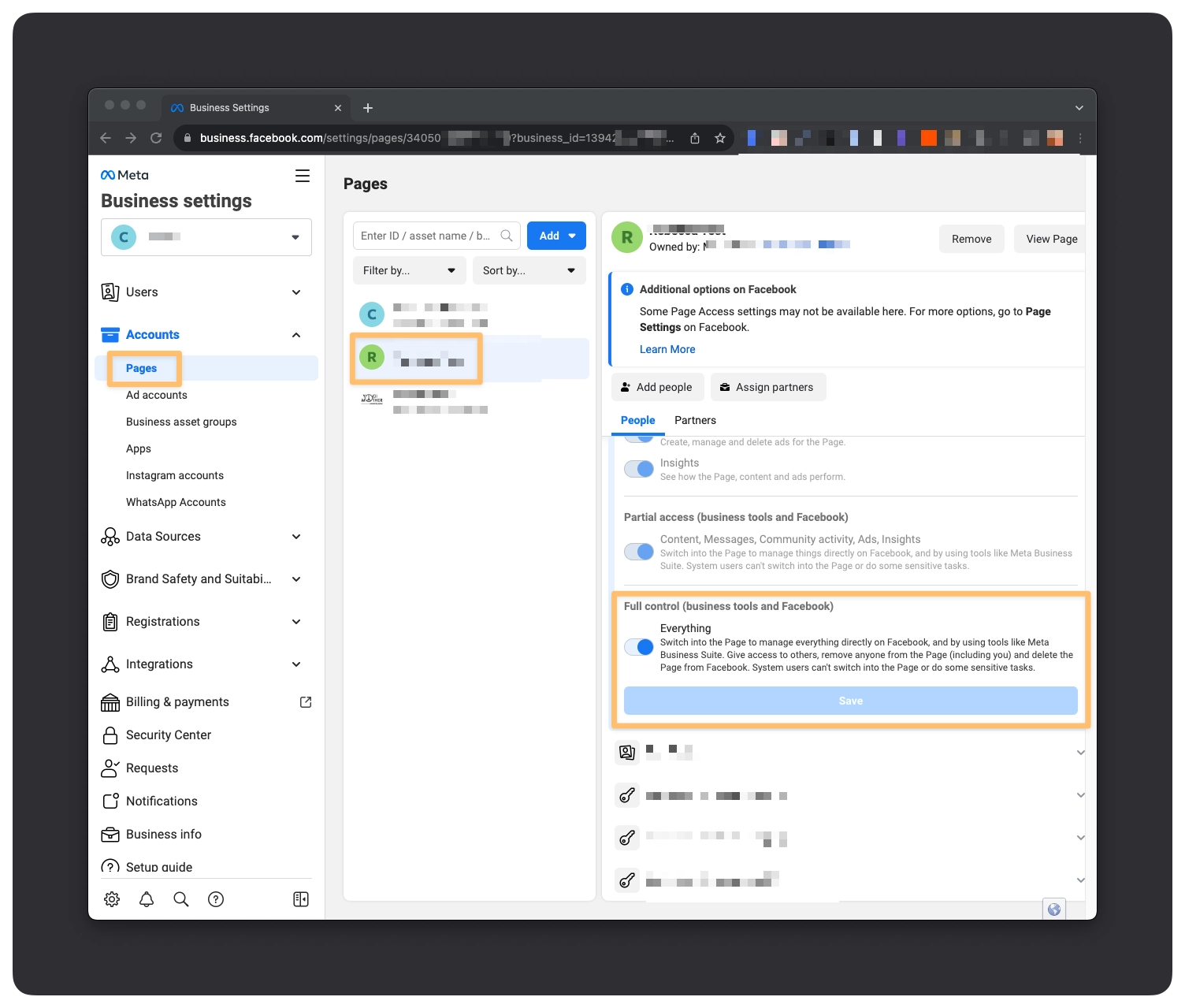
Make sure the Facebook account that you’re connecting in Zapier has the full control enabled. Once that is done, let’s head over to the Ad Accounts section.
Manage Ad Account
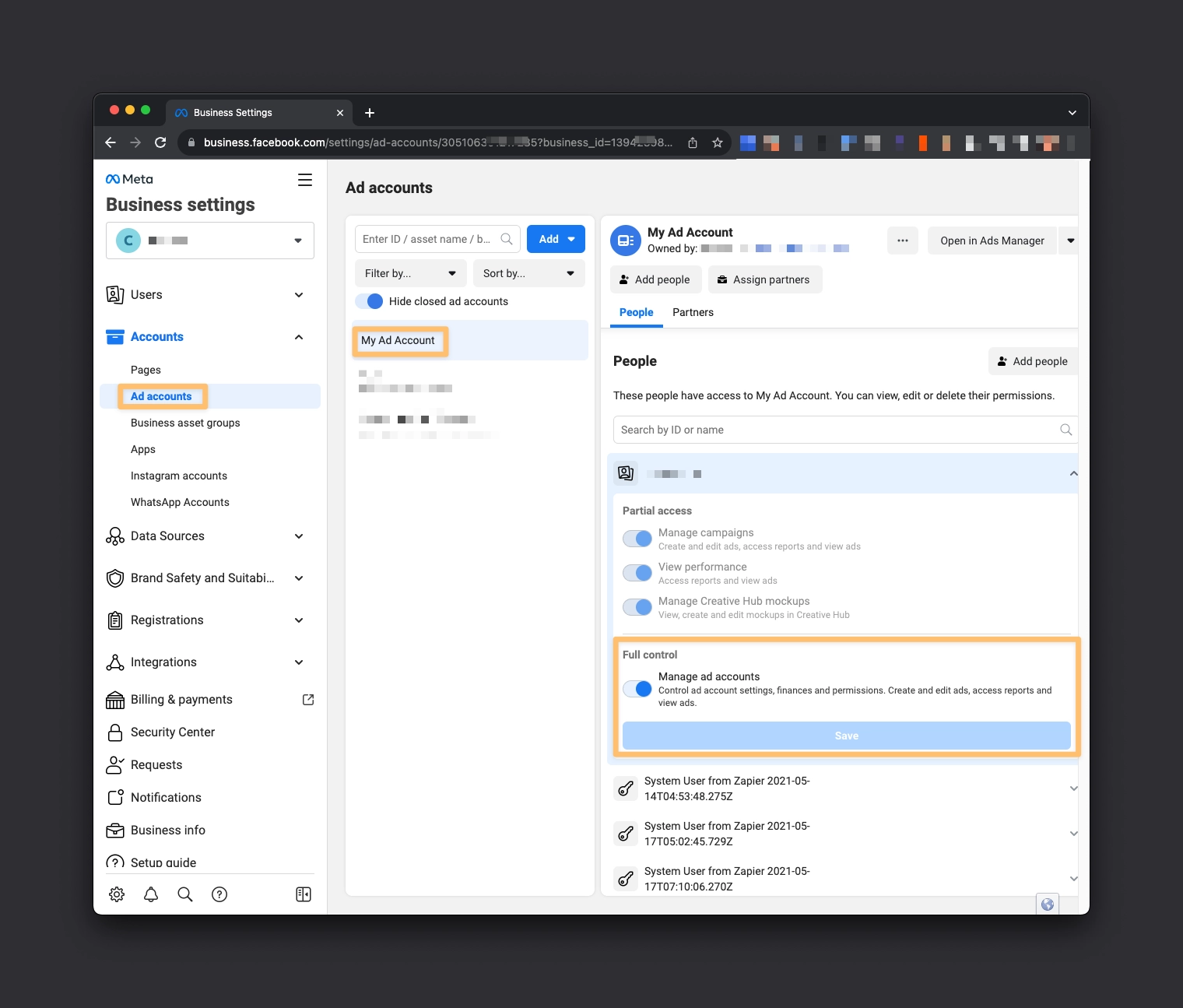
Leads Access
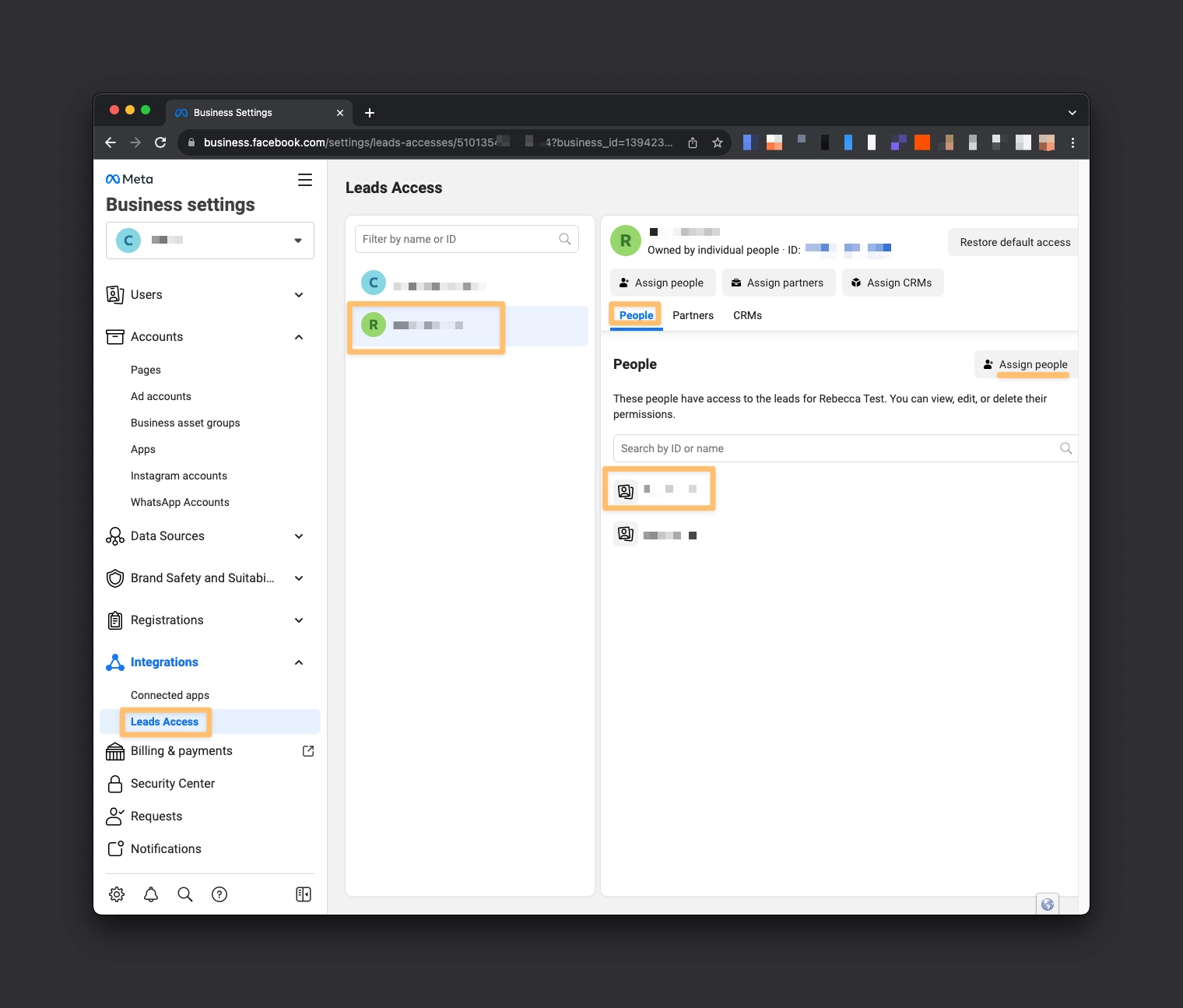
CRM Access
(Same location as Leads Access, different tab)
Quick Tip: The Facebook Page Owner or Business Manager can set the “Zapier” app (not “Zapier Inc.”) as the CRM. If that's not an option, go with “Restore default access” > confirm—don't click "Customize."
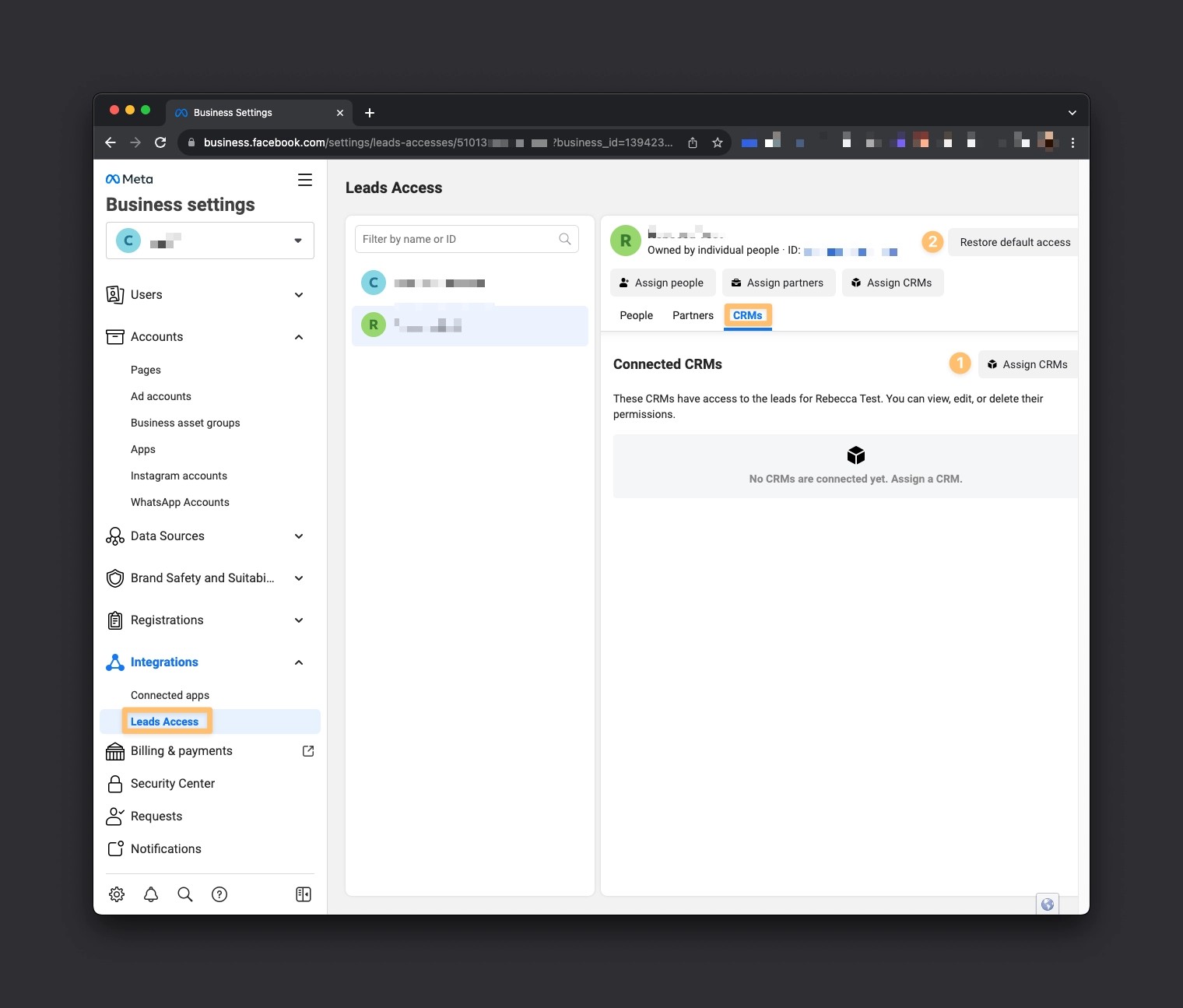
Business Tools
Note: Zapier still be an active business integration AFTER a new connection (see below) has been added. If you click on “View and edit”, all permissions should have been granted to the linked Facebook Page.
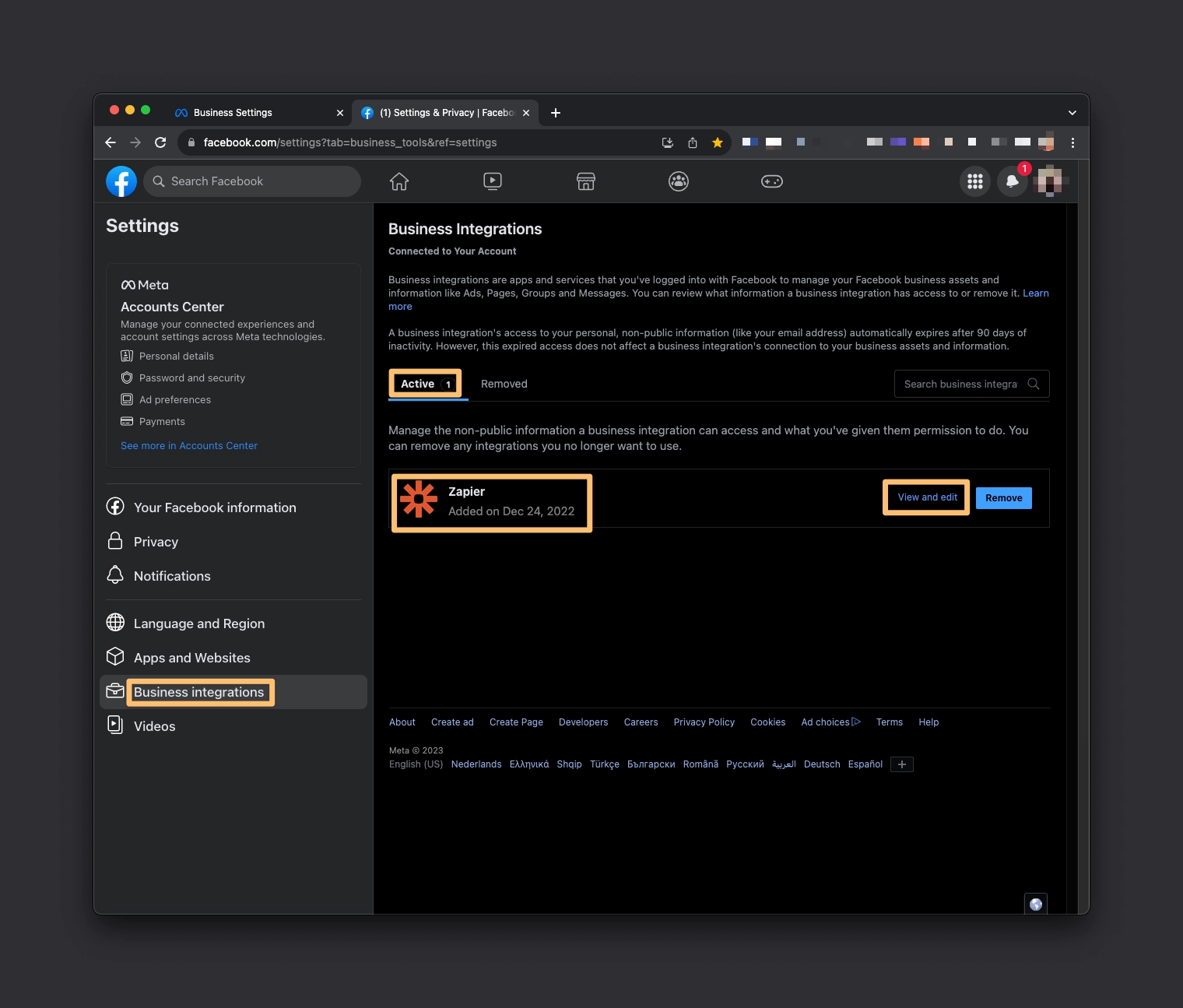
Important: If Zapier isn't visible here, you'll need to re-authenticate your Facebook account with Zapier.
Refreshing Your Connection: An Essential Update Step
Add a New Connection: Whenever you update permissions, this necessitates a new connection to be added within your Zap.
Choose the Right One: After adding the new connection, ensure it's selected from the dropdown menu.
Publish and Go: Lastly, publish the updated Zap to make sure the changes are live and effective.
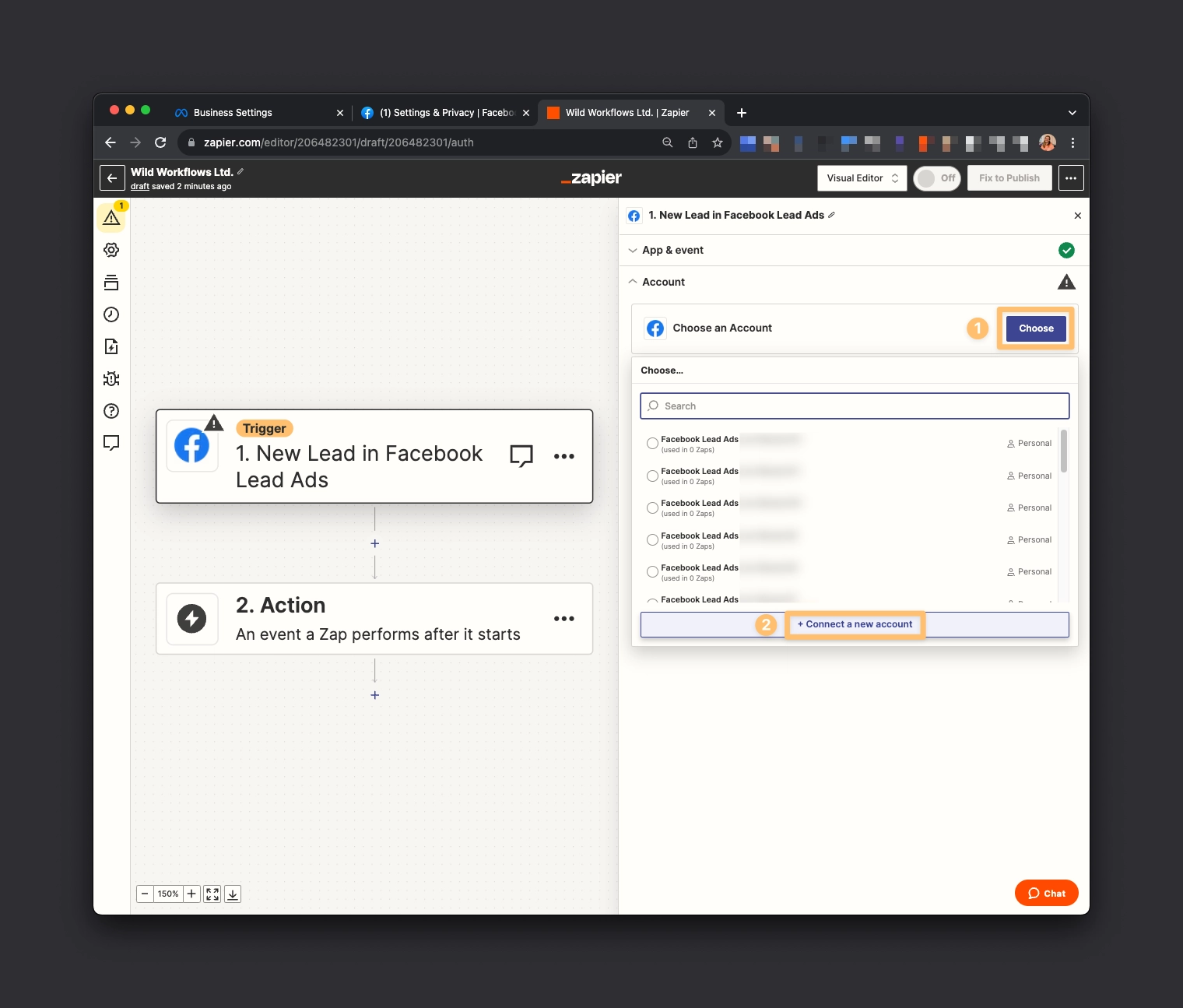
Still Can't See Your Page? Here's a Quick Fix:
If the required permissions have been provided, you have a lot of Facebook pages and the page is still not showing up, find the Facebook page ID and set it as a custom value:
Locate the ID: Search for the unique ID associated with the Facebook page you're looking to add.
Customize Your Value: Once found, input this ID as a custom value within your Zap setup.
By doing this, you can manually direct the Zap to the correct Facebook page, ensuring your leads end up exactly where you want them to be.
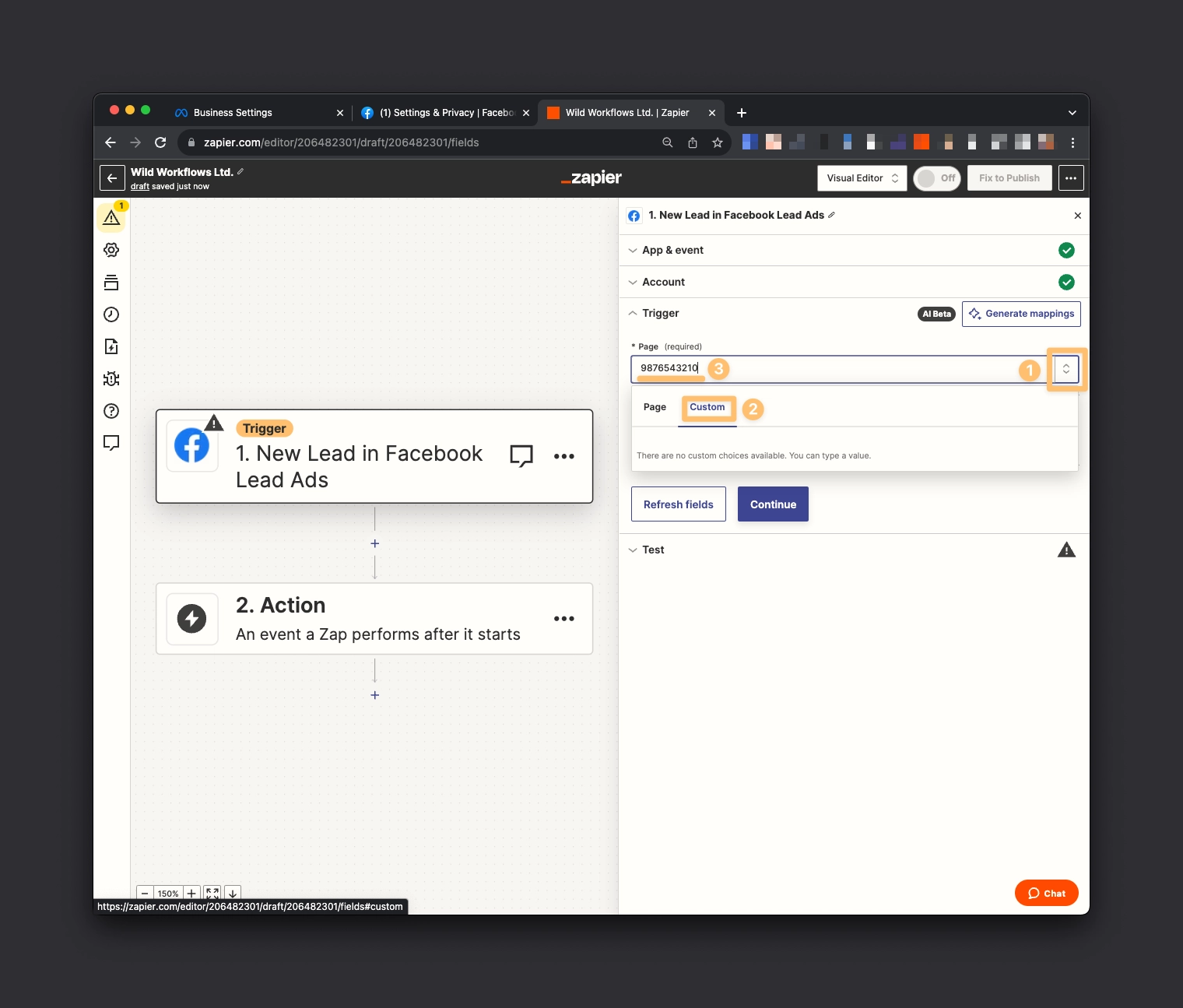
Pro Tips: Fine-Tune Your Zap for Best Results
Handle Different Lead Forms Smartly
If you're using multiple lead forms with varying structures, it's best to dedicate one Zap for each form. This is because the Facebook Leads Ads API sends data in unique structure/key-value pairs for each form, and mixing them up could throw a wrench into your Zaps.
Be Mindful When Editing Forms
When you make edits to a lead form in Facebook, a new copy with a unique ID is created. Therefore, you'll need to re-select this new form in the trigger step of your Zap to keep everything running smoothly.
By keeping these additional tips in mind, you'll ensure that your Facebook Leads Ads and Zaps work in perfect harmony, eliminating any unnecessary hiccups or glitches.
We've walked through the steps to make your Facebook Lead Ads and Zapier workflow as smooth as possible. If you've followed this guide but still find yourself encountering hurdles—or if you're interested in optimizing other Zaps in your workflow—know that help is just an email away. Feel free to reach out when you're ready to take the next step in your automation journey.





Comments